New Era Business Card
Embrace the digital age and leave traditional business cards behind. Discover the advantages of doup, the cutting-edge business card for modern professionals.
Order
New Era Business Card
Embrace the digital age and leave traditional business cards behind. Discover the advantages of doup, the cutting-edge business card for modern professionals.
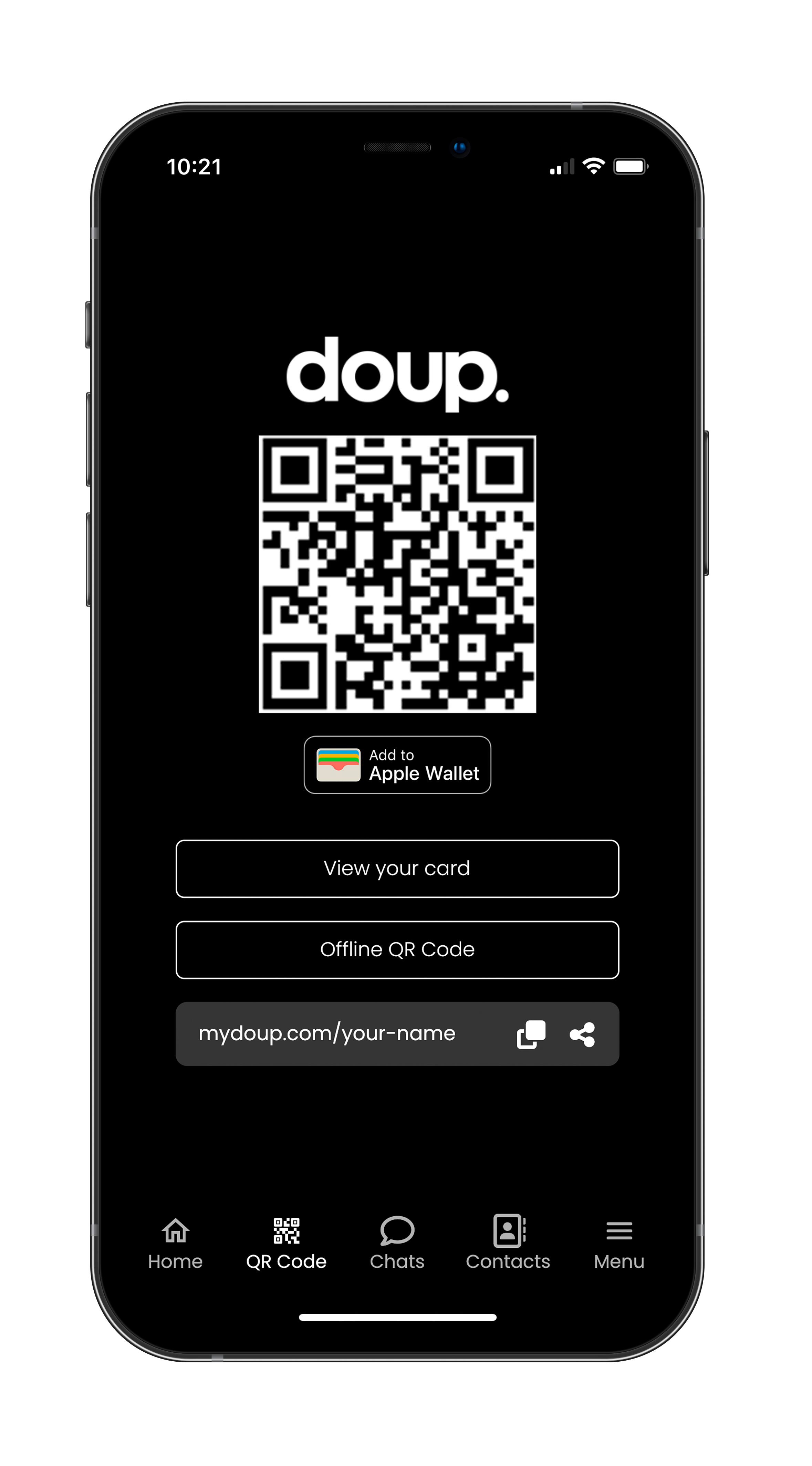
Every doup user can create his own unique and personalized link, which once clicked, will instantly direct you to your personal business card profile.

All Doup products have an integrated NFC chip, so when your Doup product is touched by another person's phone, that person will be landed into your business card account.
Unlock a world of possibilities with doup by selecting the plan that best aligns with your needs. Explore our three distinct plans which each offer unique features and benefits tailored to elevate your contact sharing experience.
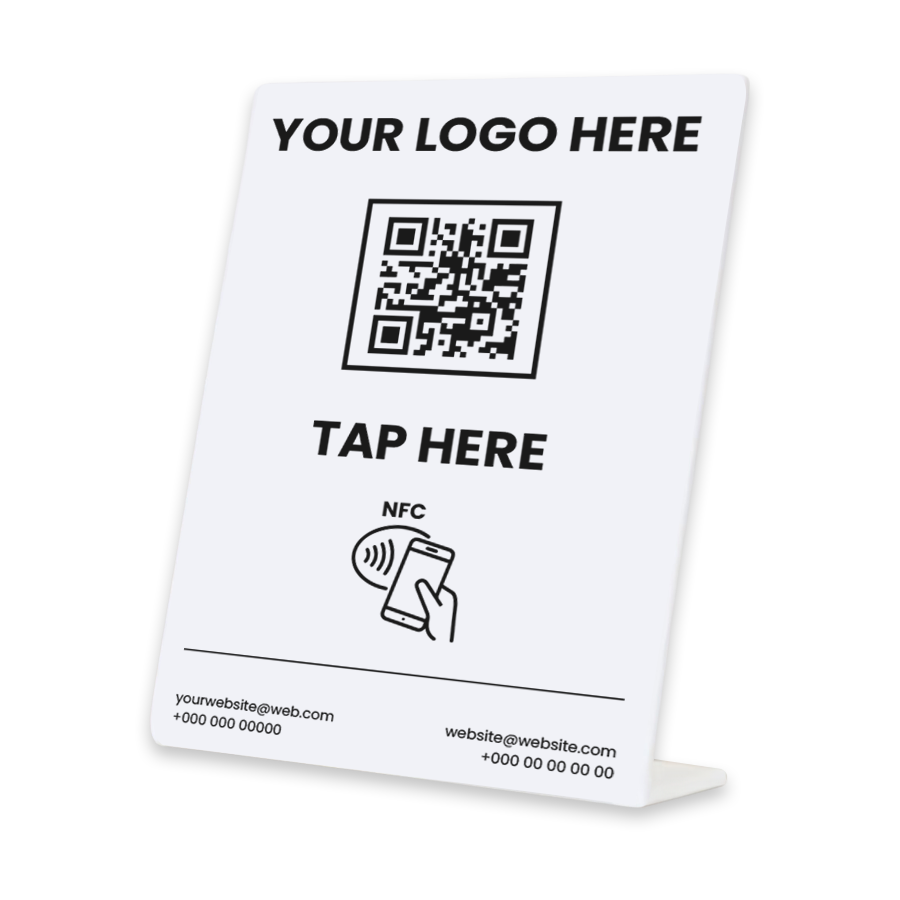 NFC Table Talker
$ 52.99
NFC Table Talker
$ 52.99
 Custom Card
$ 42.99
Custom Card
$ 42.99
 Gold Plated (24K)
$ 122.99
Gold Plated (24K)
$ 122.99
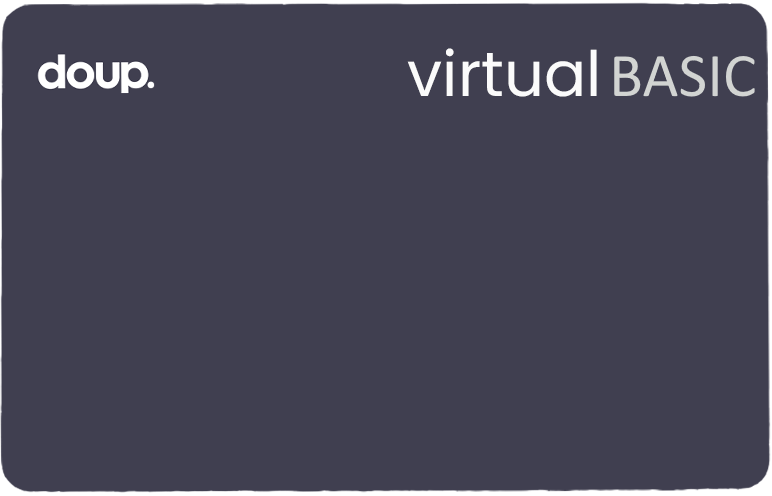 Virtual + BASIC
$ 12.99
Virtual + BASIC
$ 12.99
 Badge Card Holder
$ 15.95
Badge Card Holder
$ 15.95