New Era Business Card
Embrace the digital age and leave traditional business cards behind. Discover the advantages of doup, the cutting-edge business card for modern professionals.
Order
New Era Business Card
Embrace the digital age and leave traditional business cards behind. Discover the advantages of doup, the cutting-edge business card for modern professionals.
Unlock a world of possibilities with doup by selecting the plan that best aligns with your needs. Explore our three distinct plans which each offer unique features and benefits tailored to elevate your contact sharing experience.